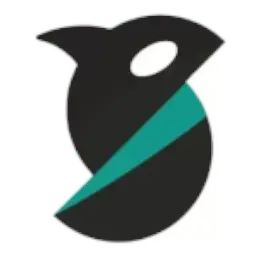Orca Slicer is one of the most powerful open-source slicers available, but like any software, it can sometimes run into issues. Whether you’re facing installation problems, slicing errors, or print quality issues, don’t worry — we’ve compiled the top 10 proven fixes to help you troubleshoot Orca Slicer effectively.
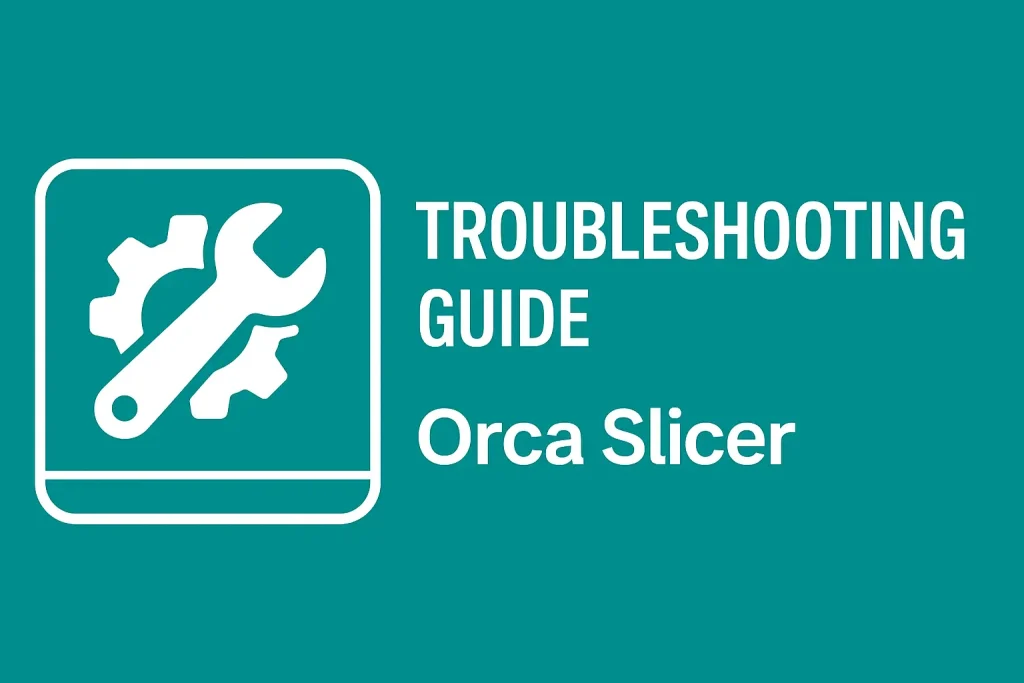
1. Orca Slicer Won’t Launch
Fix:
- Ensure your system meets the minimum requirements (Windows 10+, macOS 11+, or Linux with OpenGL 4.5).
- Update your GPU drivers (NVIDIA/AMD/Intel).
- On Linux, make the AppImage executable with:
chmod +x OrcaSlicer.AppImage ./OrcaSlicer.AppImage
2. Installation Errors
Fix:
- For Windows, re-download the
.exeinstaller and run it as Administrator. - On macOS, allow installation from System Preferences > Security & Privacy if it’s blocked.
- On Linux, install missing dependencies like OpenGL, or run on a newer distro if older libraries are unsupported.
3. Models Not Loading
Fix:
- Confirm the file format is supported (STL, OBJ, 3MF, STEP).
- Repair corrupted files using free tools like Meshmixer or Netfabb.
- If loading STEP files, make sure you’re using the latest Orca Slicer version with CAD support.
4. Slicing Takes Too Long
Fix:
- Reduce the number of models on the build plate.
- Lower infill percentage or use simpler support structures.
- Close other background apps to free system resources.
- Upgrade RAM to at least 8 GB for smoother slicing.
5. Poor Print Quality
Fix:
- Adjust layer height and use finer settings for smoother surfaces.
- Check filament diameter and make sure it matches slicer settings.
- Enable ironing or use adaptive layer heights for better finishes.
- Use the correct print profile for your printer and material.
6. Stringing and Oozing Issues
Fix:
- Enable retraction and fine-tune retraction distance/speed.
- Lower nozzle temperature slightly.
- Increase travel speed to reduce stringing.
7. Warping and Bed Adhesion Problems
Fix:
- Use a brim or raft in Orca Slicer for better adhesion.
- Preheat the bed to the recommended temperature for your filament.
- Apply glue stick, PEI sheets, or painter’s tape on the print bed.
8. Multi-Color Printing Failures
Fix:
- Check AMS (Automatic Material System) or multi-material unit settings.
- Make sure purge tower is enabled in Orca Slicer.
- Use compatible filaments with consistent diameter for smooth switching.
9. Crashes During Slicing
Fix:
- Update to the latest Orca Slicer version (Nightly Builds often fix bugs).
- Simplify complex models before importing.
- On Linux, install missing libraries like
libfusefor AppImages.
10. Outdated Profiles or Settings
Fix:
- Refresh printer profiles to the latest defaults.
- Delete corrupted configuration files from the Orca Slicer settings folder.
- Re-import your printer profile or create a new one if settings seem broken.
Final Thought
Troubleshooting Orca Slicer doesn’t have to be complicated. With these 10 proven fixes, you can solve most issues and get back to printing quickly. Whether it’s a simple software crash, model error, or print quality problem, these steps will keep your workflow smooth and efficient.
👉 Still having issues? Check out the Orca Slicer FAQ or download the latest Nightly Builds for updated fixes and improvements.